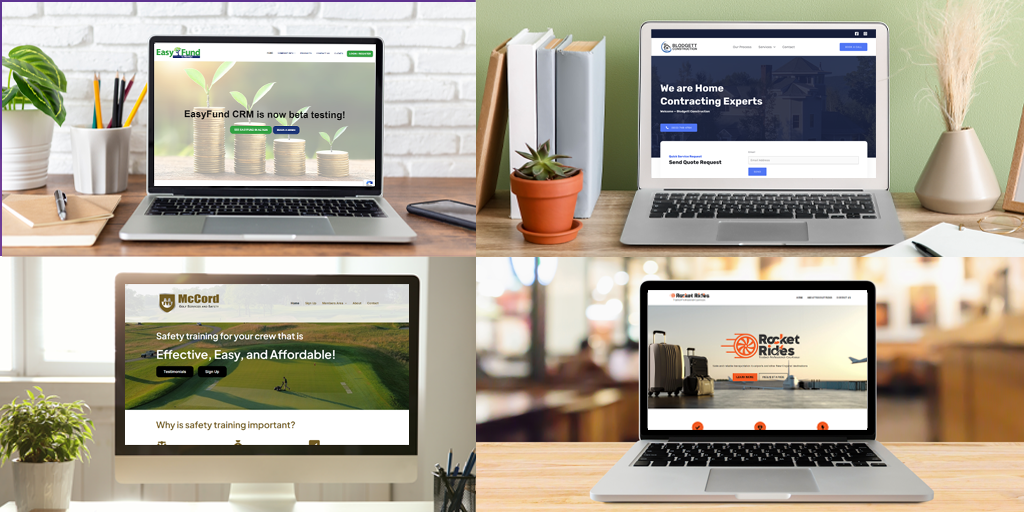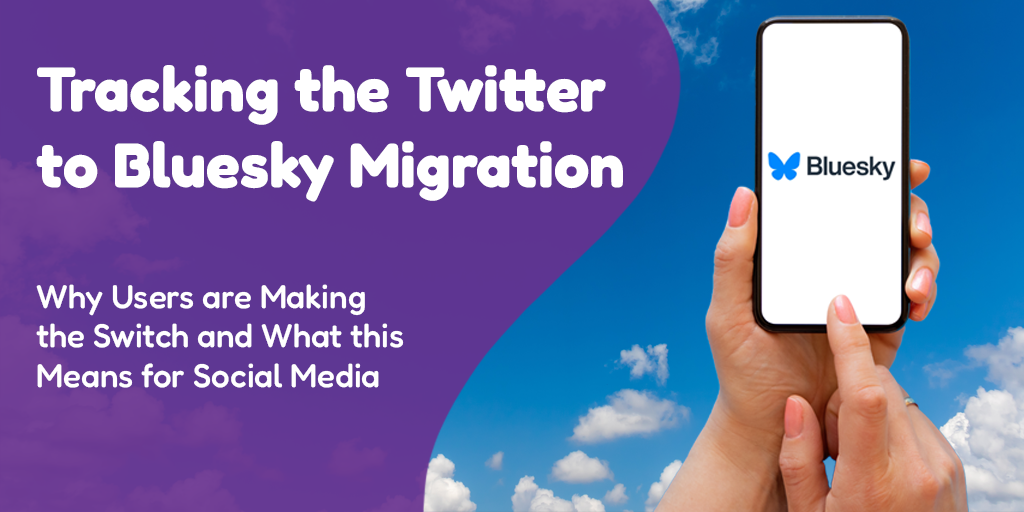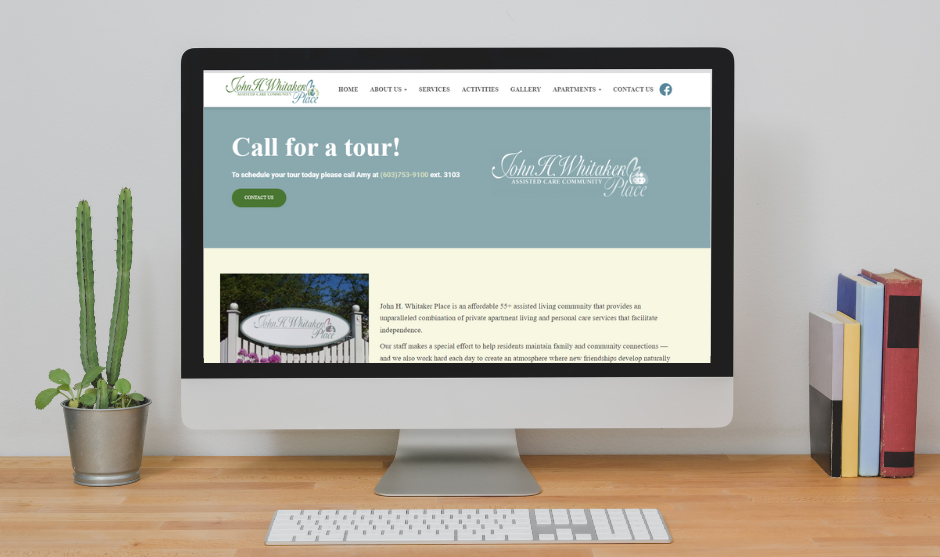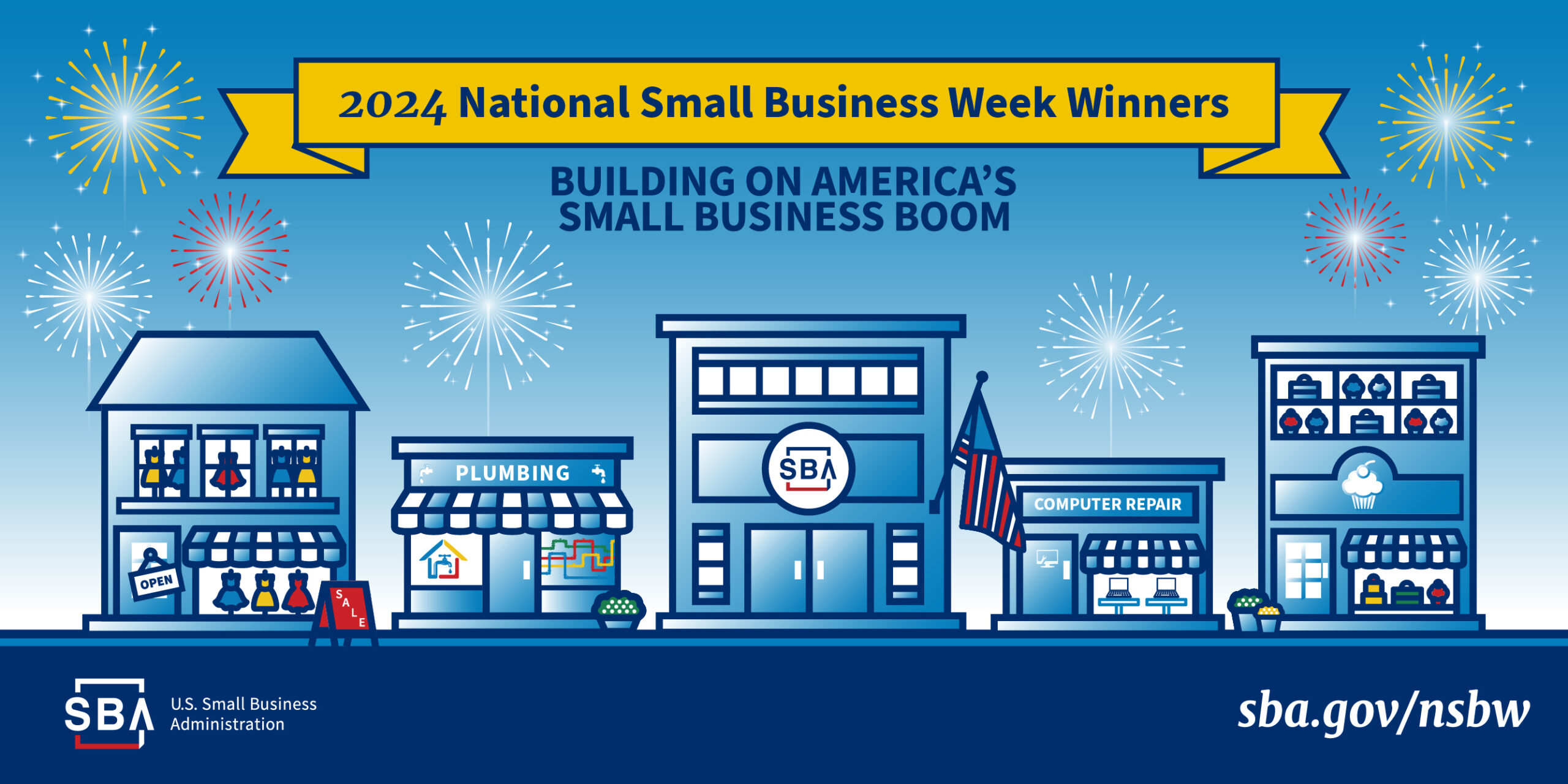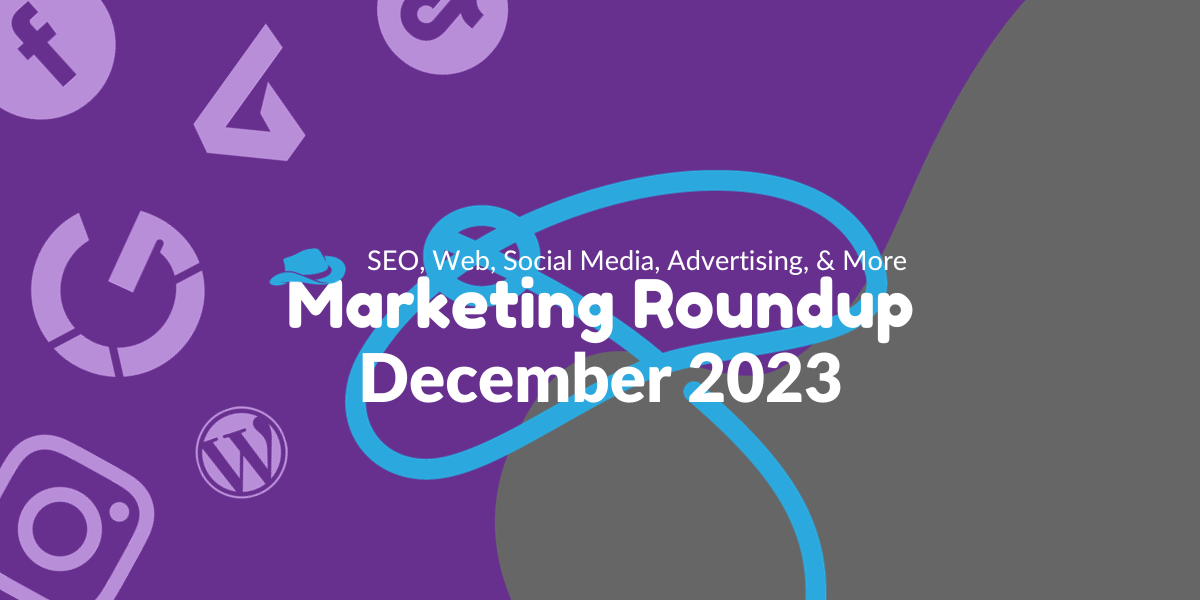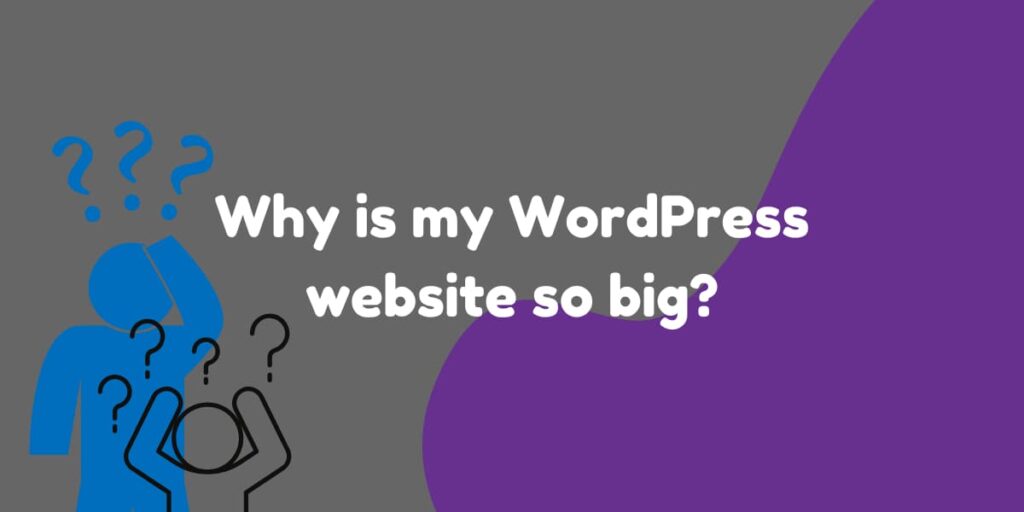 Posted by Aimee Cozza on August 22nd, 2022
Posted by Aimee Cozza on August 22nd, 2022Bloat can happen to anyone and strike at any time – often times when we are most unaware! But when you get the dreaded email from your hosting company about how you’re about to hit your hosting limit, you’re probably asking how or why this is happening to your WordPress site.
Where SaaS reigns supreme
If you’re a DIYer, you probably didn’t put a lot of thought into how much space a WordPress site would take up. Many people switch from service providers like SquareSpace or Wix, without really understanding that those providers charge you a premium because they offer you unlimited space to work (plus a boat load of limitations, but we’ve already gone over that in another post). When it comes to a self-hosted version of WordPress, you’re on your own. It becomes your responsibility to monitor your hosting usage, especially if you’re on a limited plan. Don’t despair, though – there are ways to slim down your WordPress site.
#1 Check to see if your backups are dumping out onto your web server
It’s always always always a good idea to have a backup system in place, just in case you need to roll back to a previous version. However, if you haven’t given your backups somewhere else to be uploaded, those backups can be piling up on your server, eating up precious space. Make sure that your backup system is connected to something like Dropbox, Google Drive, or AWS rather than saving files on your web server. You may even log in and find that is the root of your entire issue! Check there first.
#2 Make sure your theme or builder isn’t using too many image sizes
What you may not know about WordPress is that for every one image you upload, WordPress automatically generates multiple image sizes for that image in the background. Since theme developers can determine their own sizes and install it into your theme, it’s possible to have ten or more copies of the same image hanging out on your web server. Builders like DIVI and Elementor are notorious for this. It is possible to dequeue image sizes for DIVI and Elementor, but it’s hard to know what you may break by doing so. If possible for longevity, rebuild your site without DIVI or Elementor to avoid this issue, or dequeue the image sizes not in use and clean out the media uploads folder if you know what you’re doing.
#3 Don’t upload massive files to your web server
If you’re uploading images that are 20 MB each to your web server, you’re going to eat up space much faster than a person uploading images that are 500k each. Do all of your compressing and optimizing prior to uploading, rather than relying on WordPress to do that for you. You can use a plugin like Smush to optimize images before they’re stored permanently in your media library, and optimize images that are already there, but sometimes you want granular control.
Remember that WordPress does have an ability to display and play movies, but YouTube is infinitely better at this, so if you’re uploading movies to your WordPress site, try uploading them to YouTube as unlisted instead to save the space on your web host.
#4 Move to a web host with unlimited storage
This may seem like the easiest route, but moving a 20 GB site is easier said than done. You may want to complete the previous steps before a move to make your life simpler. Still, some web hosts that offer unlimited storage are:
- Dreamhost
- InMotion Hosting
- A2 Hosting
- InterServer
There are others out there, but we can only vouch for the first two on the list. Just don’t fall into the GoDaddy trap, okay?
I hope this helps you slim down your WordPress site even just a tad so you can keep business running as usual. Have questions? Leave them in the comments below!