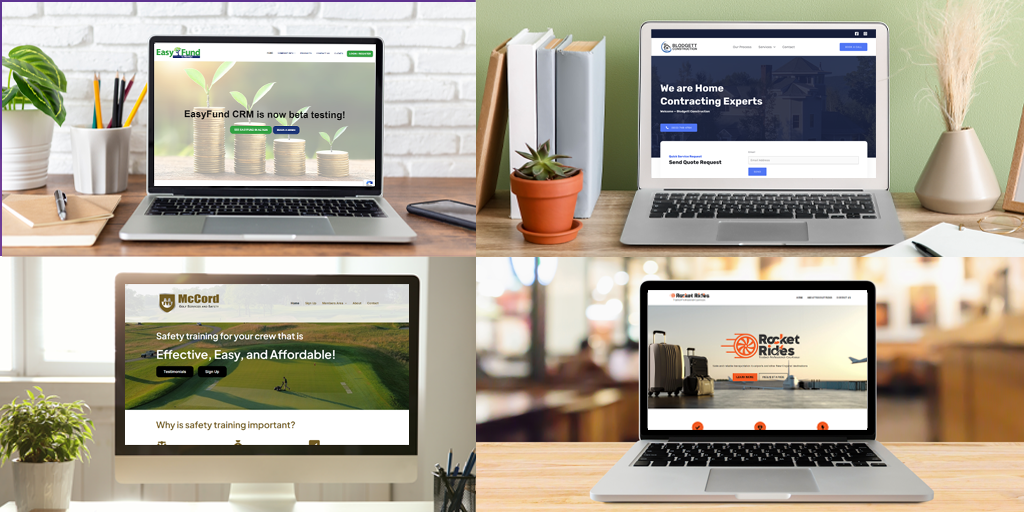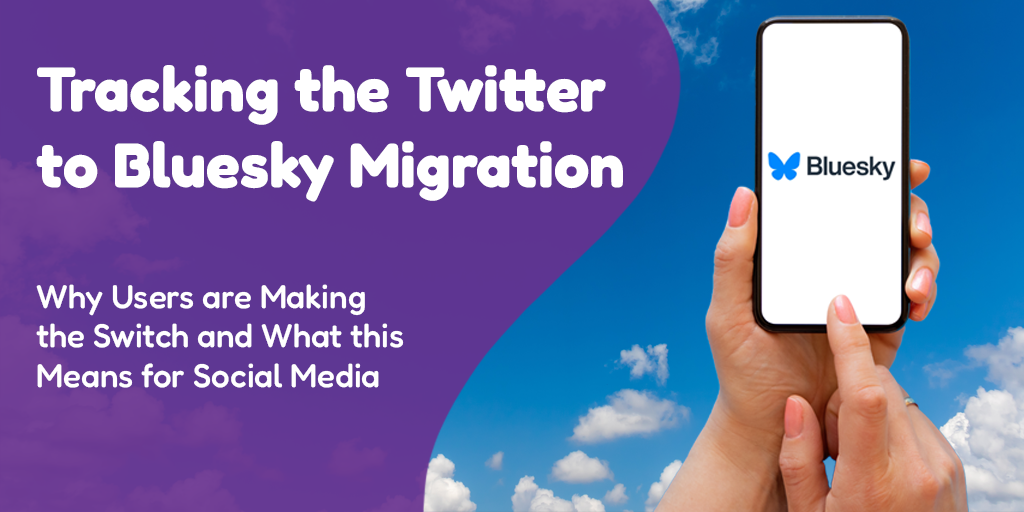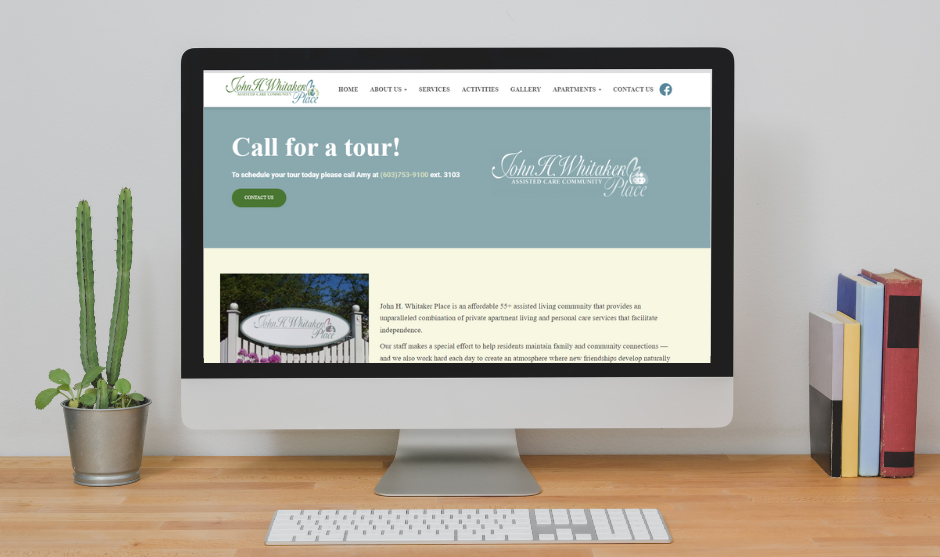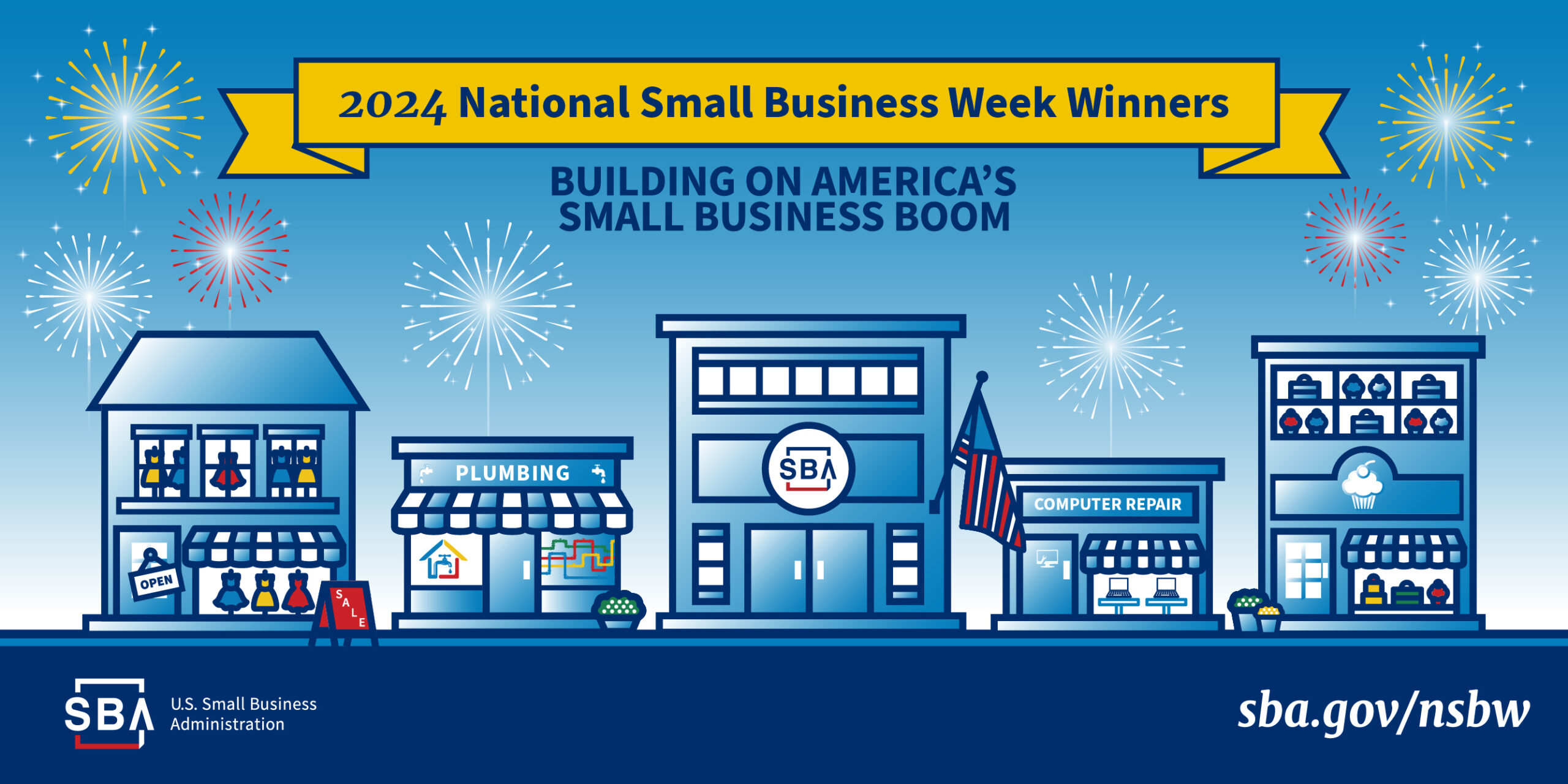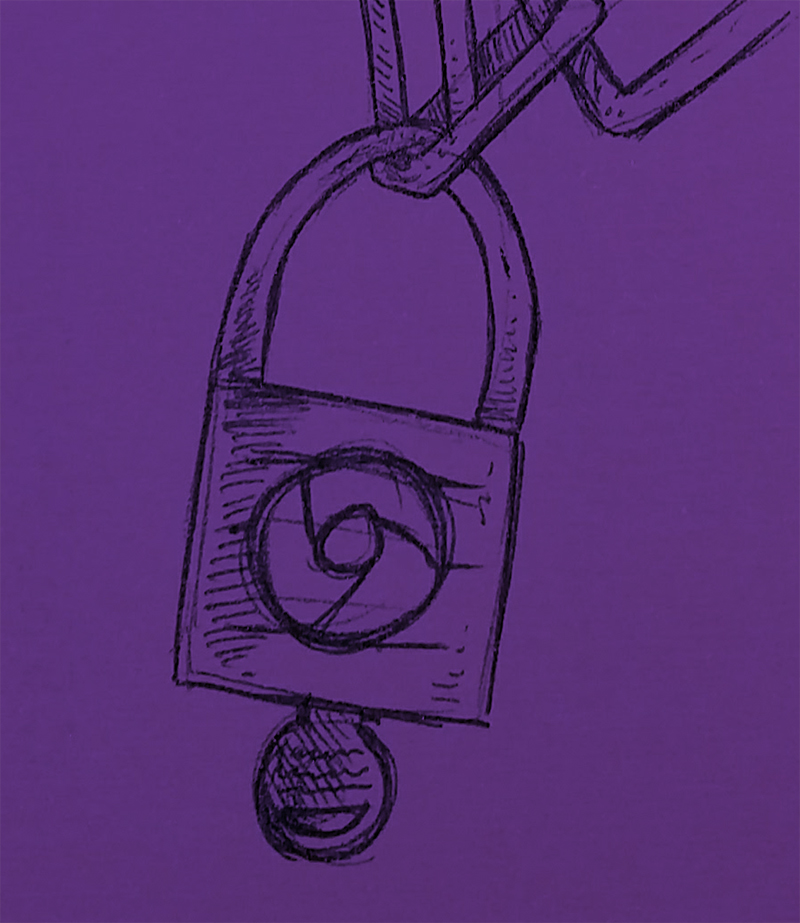 Posted by Aimee Cozza on April 14th, 2017
Posted by Aimee Cozza on April 14th, 2017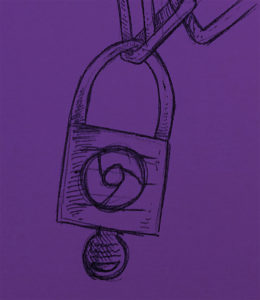
I’m sure you’ve heard about a million and one different ways you should be protecting yourself online. As a worker in the SEO department, it is incredible the amount of data that is collected from browsers, search engines, and more that we utilize to “target” you as a customer. The ideal for this is that we want to present the correct items to the correct people. In a perfect world, that is all collected and mined data would be used for.
The internet was once a place where that is exactly what would happen. You would cast a broad net for your ads and hope to reel people in just on sheer luck. Since technology has drastically changed, demographics can be collected and used to show ads; some things that might be up for grabs are: browsing history, location, type of device, browser, age, gender, time of access, length of page views, and more. This can sound terrifying out of context, but let’s be honest — most marketers just want to sell you ads that are relevant to you. We want to make sure you’re seeing ads that are only relevant to you and make sense based on your browsing history — for example, we probably wouldn’t want to sell a retirement home ad to a teenager… It’s both a waste of space (“impressions”), time, and money and would not generate clicks, thus would not generate sales.
With this world of ever shrinking privacy, however, where convenience means giving up a certain level of that privacy, it’s important to take a look at your options. If you’re sick of being followed by your recent browsing habits (i.e. you look at a product on a website such as Zulily.com and then log into Facebook to magically see an ad for that exact product you were viewing) or just feel uncomfortable having your data collected and shared, there are options for you.
Opting Out at a Browser Level
If you use Google Chrome — let’s face it, most of us do, as it is the dominating browser nowadays — you can “log in” to your Google account for a mostly seamless and helpful browsing experience. There is a certain level of expected give and take with Google’s login feature. We do expect Chrome to report back to Google and save some of your data, whether it’s to help you when your browsing windows crash and you want to open it again where you last left off, sharing bookmarks between devices, or other helpful convenience items. There are some actions you can take to help minimize what kind of data is collected from your browser.
Here are the steps:
Open up your Chrome Preferences or type chrome://settings/ into your browser bar.
From here you can see what accounts are logged in and log them out if you so please. You can also click on “Advanced Settings” which will open a host of other privacy related options. Some of these options are pretty self-explanatory. Keep in mind that using third-party or outside web services to help resolve navigation or spelling errors means that Chrome will be sending the information you type to another service (this could be or could not be contained within Google) to help assist you, but that means that your data still needs to be sent and collected.
Content settings…
There are some really great privacy options hidden under this button. If you’re sick of web pages badgering you to send notifications to your notification center or asking for your location all the time, you can turn that off here. You can also turn off all web site access to your microphone, camera, and other options. You can block downloads entirely, and can even prevent some pop ups from occurring. These are great options that all users should be looking at to help keep annoyances out of the way and keep your private information safe.
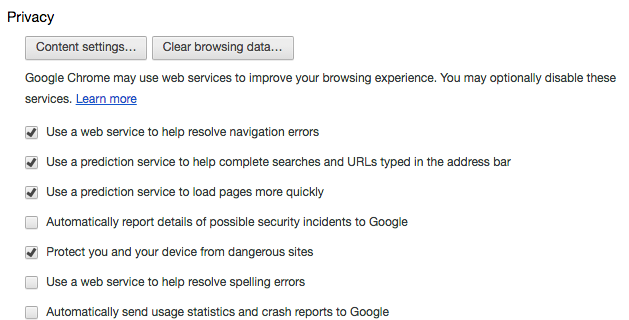
If you want to know more about what kind of information that Google collects through Chrome, there is a breakdown on their page. You can access it by clicking here.
Firefox works similar to Google Chrome with preference settings. They have a page with great breakdowns to how to manage and customize your privacy settings. You can view that page by clicking here.
Mozilla also has a page similar to Google that explains what kind of information Firefox collects and what they do with that information.
Opting Out at an ISP Level
Some ISPs allow you to opt out of certain data collection services. Comcast has a whole page that shows you how to opt out of their advertising services and some other data collection which is accessible here. Time Warner/Spectrum/Charter customers can find opt out information and resources here. Verizon also has some opt out resources available through their page here.
Opting Out from Advertisers
Even further, you can have control over some of your advertising preferences. Network Advertising Initiative allows you to take control of some interest-based advertising from various companies that may collect, share, and store your information. Utilizing this small web app, you can opt out of most or all advertisers. It may take more than one click to get all of your opt out preferences saved — it took me about three or four submissions of the “choose all companies” button to get them all opted out. This page is also cookie-based, so clearing your browser data or visiting a webpage from a different browser means you will have different settings, so you can return often to check your opt-out settings.
Similar to Network Advertising Initiative, Digital Advertising Alliance Consumer Choice Page allows you to opt out of even more advertising companies. It works the same way as the page above, so again, if you clear your browser data, get a new computer, or use a different browser, you will need to revisit this page and opt out again.
There are also Chrome, Firefox, and Safari extensions, as well as Mobile Apps that can help you stay on top of your opt in/opt out preferences. Those are available from here.
Going Dark
Incognito & Private Browsing
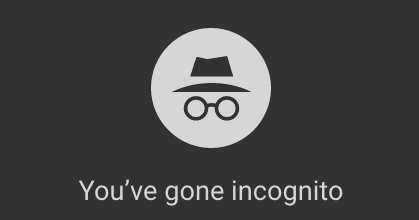
Most web browsers nowadays (yes, including mobile!) allow you to browse in a cookie-less, search history-less, and somewhat private fashion. In Chrome this is called “Incognito” mode, which is also available on mobile, and can be accessed when opening a new browser window. In Safari, it’s called a “Private Window.” Using this mode will help keep data from being stored, but ultimately is lacking in some areas as the web sites you visit can still track your click data. Google notes that “Pages you view in incognito tabs won’t stick around in your browser’s history, cookie store, or search history after you’ve closed all of your incognito tabs. Any files you download or bookmarks you create will be kept. However, you aren’t invisible. Going incognito doesn’t hide your browsing from your employer, your internet service provider, or the websites you visit.”
Proxy Surfing
A proxy is a website you can access that will route your browser through an additional server which will effectively “randomize” who you are and what location you’re browsing from. This is the easiest way to work almost like a VPN, but the only thing that will be affected will be your information sent through the browser level. HideMe is an example of a proxy site, but there are many out there, and you may want to be wary of utilizing a proxy, as the true intentions of these webpages can be uncertain. Logging in through a proxy holds the potential to put your credentials at risk; you always want to make sure you fully vet and research anywhere that asks for a username and password for some other service.
VPN
The only way to truly “go dark” is to pay for a VPN which is a Virtual Private Network. It works a lot in the same way that a proxy may, however it encompasses all of your network data. When you connect to a VPN such as HideMyAss, all of your data sent through it will be encrypted and effectively “hidden” from your ISP and any outside sources.
 Mobile Browsing & App Privacy
Mobile Browsing & App Privacy
While we spoke mainly about desktop and laptop browser surfing and web access, it’s important to denote that with the ever growing usage of mobile devices, your private information can be at risk now more than ever. It’s important to keep an eye on what kind of permissions you’re granting apps when installing them onto your mobile device, and what kind of information is being gleaned because of those permissions. Often times, reading a privacy policy or end user agreement can help you figure out whether you agree or disagree with what a company can do with your information. Sometimes granting permission to use your camera on your phone is necessary because an app has to take photos, but other times it is not and can be suspect.
It’s Up To You
While you can find tips and tricks all over the web about how to stay safe while browsing, it’s ultimately up to you to keep on top of your privacy settings. Reviewing who can see what on your Facebook page is an important first step to diving into personal privacy — but many services allow you levels of control you may not yet be aware of. Always take the time to review who is collecting what — and who can view it. Updated service agreements often only make news when there are massive privacy changes, but it’s important for you to be aware of what kind of licenses and more you may be granting to a web page just by using their services… You know, before it makes headlines.